Consider
a situation when your Exchange database is lost or damaged. You have
created a backup of Exchange server database which is stored at a
safe location. Now, you want to restore your Exchange database from
the existing backup copy. You can easily restore it but your current
Exchange database may get overwritten by the backup restoration.
Before performing the restore process, you must dismount the Exchange
databases that you want to restore. If a database that you want to
restore is still mounted, the restore process will fail. To make sure
that the restore process overwrites Exchange databases, you must
configure the Exchange databases that are being restored.
To
make more copies of the damaged Exchange database so that you can try
to repair it later if essential, there are few important points that
you need to take care of.
Keeping
other copies of the damaged Exchange database files allows for more
recovery options.
The names of the Exchange storage groups
and databases (mailbox stores or public folder stores) must match
with the names of the storage groups and databases as they exist as
objects in Active Directory for the server to which they are being
restored. In case Exchange System Manager is running on any Exchange
server in the organization, it will read this data from Active
Directory to verify data against the names of the storage groups and
databases as they appear in your Exchange backup. If the names do not
match, the restore process will fail.
In
case a database or storage group name has changed, you only have to
rename the database or storage group to perform this operation. If
you are setting up a new server and the database or storage group is
missing, you have to create them. Furthermore, you must ensure that
the Microsoft Exchange Information Store Service (MSExchangeIS) Is
Running. If
you are restoring differential and incremental backups, make sure to
restore the backups in chronological order. You must restore the
normal backup first and then restore any incremental or differential
backups in chronological order. After completing Exchange database
restoration process, you may find database in an inconsistent state.
To make it consistent, you must replay the transaction logs to bring
the database up-to-date or make it consistent.
Mounting the Exchange database store is
the last step in recovering or restoring an Exchange database. Before
you mount the store, make sure that the hard recovery has been
completed and you can check whether the Restore.env file has been
deleted. Restore.env is not deleted until the hard recovery succeeds.
In
spite of that, if you are not satisfied with the result then you
should look for a professional tool like Lepide Exchange Recovery
Manager. It is much capable to fix all Exchange server issues and
restoring data from any Exchange backup copy. In fact, it is a
multipurpose Exchange recovery software solution that helps you
extract only required or complete Exchange database from the existing
backup created by NT, Symantec, HP, VERITAS or CA ARCserve backup. Get additional information about restore exchange, please click here : http://www.lepide.com/exchange-manager/restore-from-backup.html
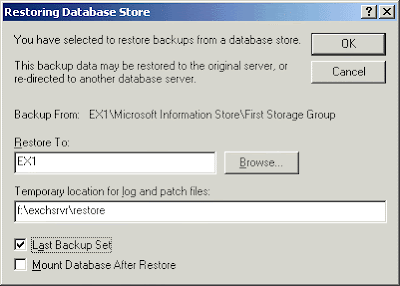

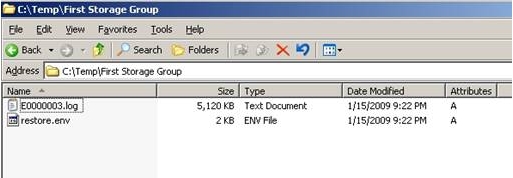







0 comments :
Post a Comment